
How to Transfer Files from PC to PC at Your Workplace: Methods and Tools
In workplaces, several situations require efficient file transfer between PCs. Whether you need to collaborate with your co-workers, enhance productivity, or safeguard your sensitive data, this PC-to-PC file transfer is necessary.
So, the question is how to transfer the business files effectively between PCs. You must understand that there are several methods that you can utilize to transfer files from one PC to another. But, at the same time the efficiency and safety of file transfer matters.
In organizations, you face different situations that require a proper file transfer. Whether it is upgrading the hardware, sharing important project files, or performing backups, choosing the right transfer methods and tools is important.
Key Takeaways
- Understand the Importance of Efficient File Transfers for Business Productivity.
- Learn How External Storage Devices and Direct Cables Facilitate Secure File Transfers.
- Discover the Advantages and Disadvantages of Internet-Based Transfer Services.
- Explore Practical Methods for Transferring Files Between PCs Using Network Transfers.
- Leverage Tools like PDF Compressor, PDF to ZIP, and Image Compressor for Optimized File Management and Transfer.
Importance of Efficient File Transfer
Efficient file transfer is important because it helps maintain smooth business operations and protect critical data. Here are some benefits:
- Minimize Downtime
- Improve Collaboration
- Protect Data Assets
- Enhance Productivity
- Ensure Compliance
These are some benefits of having an efficient file transfer system in the organization. Now let’s find out some PC-to-PC file transfer methods and tools, and their pros and cons.
Method 1: External Storage Devices
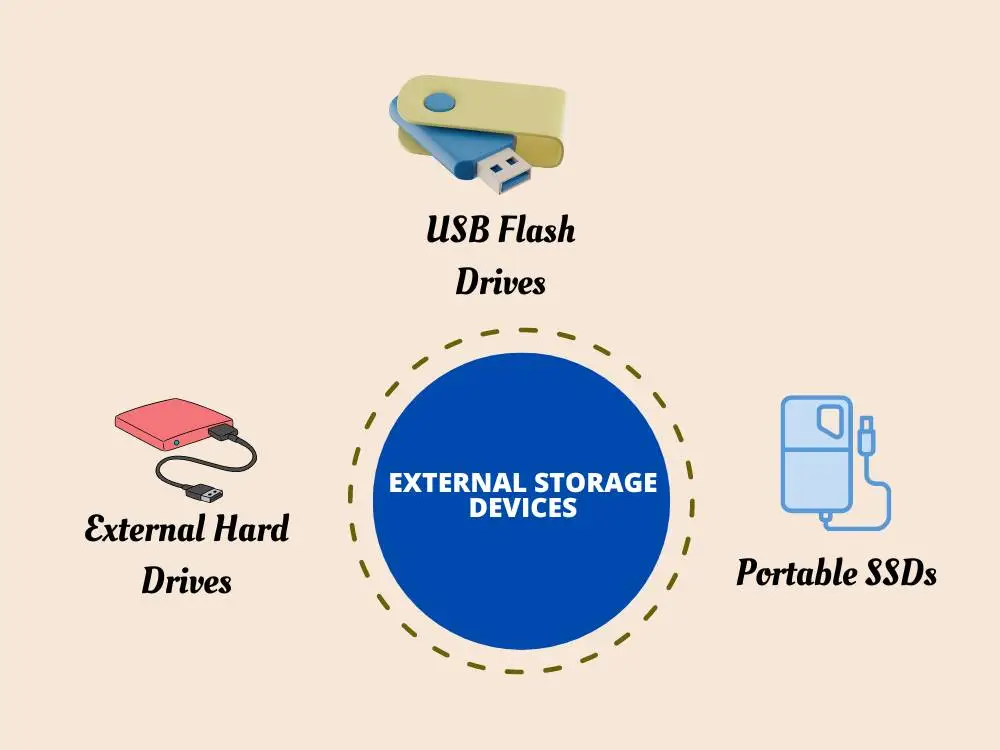
Using external storage devices is one of the efficient methods to easily transfer files between PCs. These devices can provide a secure solution to transfer files without an internet connection. Also, you can have physical control over data storage when using this method and it ensures privacy and reduces cyber threats.
Types of External Storage Devices
1. USB Flash Drives: This particular device helps transfer small-size files quickly between PCs.
2. External Hard Drives: External hard drives help transfer large-size files between PCs. These devices are available in different data storage capacities (500MB to 4TB) and you can choose a device based on your file transfer requirements. Further, this is suitable for backups and data migration.
3. Portable SSDs: If you need both speed and portability in file transfer then you have to choose this type of device. It can be a perfect choice for professionals who require high-speed data transfers.
Steps for Using External Storage Devices to Transfer Files
- Select the Correct Device: You have to begin the process of choosing the correct external device based on your requirements.
- Connect the Device: Just connect the external device properly to the source PC. Check whether it is properly inserted or not into the USB port to avoid device recognition issues.
- Access & Transfer Files to The External Device: Now, open the PC’s File Explorer to access your files. Drag and drop or copy and paste the files or folders that you want to transfer to the external device.
- Safely Eject: Eject the external device safely by right-clicking on the device icon when the file transfer is complete. Don’t remove or unplug the device suddenly from the PC. This may help prevent data corruption.
- Transfer Files to Destination PC: Insert the external device into the destination PC and Wait for some time for the PC to recognize the device. Now open File Explorer or Finder and access the files on the external device. Now transfer the files from the external device to the destination PC’s desired location.
- Verify Transfer: Check and verify whether all files have been successfully transferred to the destination PC or not.
When you follow all these steps, it can ensure a smooth and secure file transfer process using external storage devices.
Pros and Cons of Using External Storage Devices
Pros:
- Portability: External devices like USB flash drives and portable SSDs are lightweight and easy to carry.
- No Internet Required: You don’t have to have an active Internet connection to use these devices. This is helpful and ensures secure offline transfers.
- Physical Control: Users have physical control of these devices which minimizes the risk of unauthorized access.
Cons:
- Risk of Loss or Damage: Sometimes users may lose the devices or they can be damaged because of their tangible attributes. This may lead to potential data loss.
- Limited Storage Capacity: Storage capacity may be limited compared to other methods like network transfers.
- Security Concerns: There are chances for malware transfers if the device is used on infected PCs. This may pose security risks.
Method 2: Direct Cable Connection
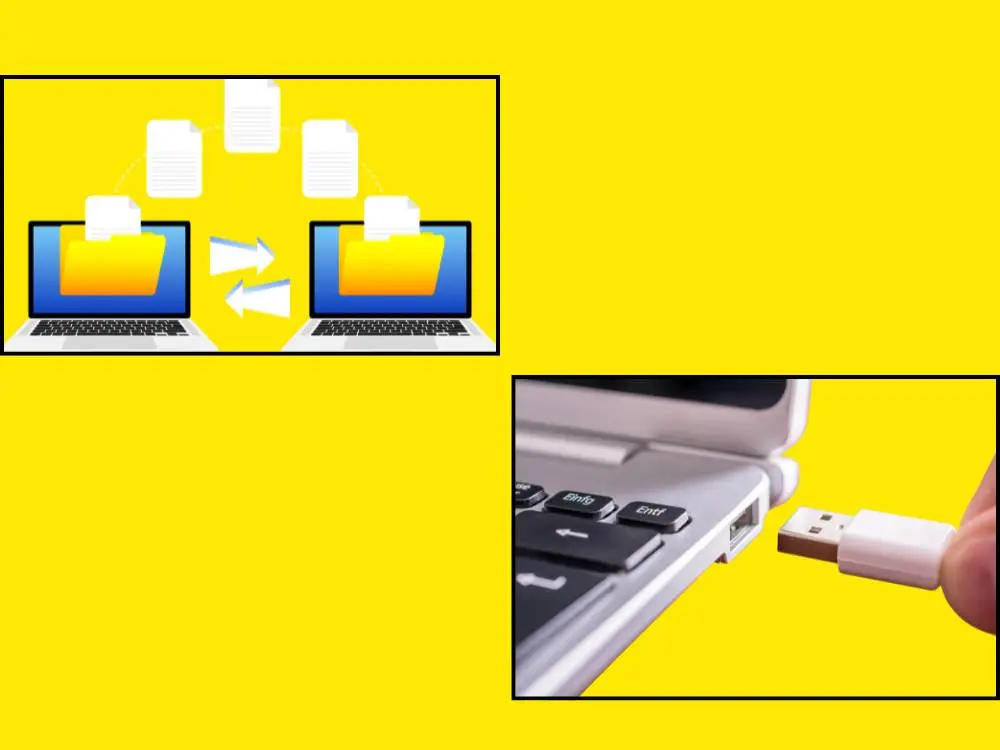
Direct cable connection is another method to transfer files from one PC to another. Plus, this method is convenient for transferring files quickly between PCs without relying on external networks. Further, this is particularly useful for industry professionals who need to transfer large files quickly and securely.
1. USB Data Transfer Cables
USB data transfer cables are used for this direct method which facilitates an efficient connection between PCs. By this, they can ensure secure data transmission and minimal setup time.
Steps for Direct Cable Connection
- Connecting PCs: Use a USB data transfer cable to connect the source and destination PCs.
- Initiating Transfer: After connecting PCs, navigate to the source PC's files and select the desired files or folders. Now, specify the destination folder on the second PC, and initiate the transfer. Also, make sure to check whether both PCs recognize the cable connection correctly for efficient data transmission.
Pros and Cons of Using Direct Cable Connection
Pros:
- Fast Transfer Speeds: The direct cable connection method is fast in transferring data and ideal for large file transfers.
- Secure Connection: As the name implies, this method is direct where you connect two PCs using USB data transfer cables. This means more security because the data doesn’t traverse external networks and reduces interception risks.
- Ease of Setup: Setting up a direct connection is extremely simple and involves minimal configuration.
Cons:
- Limited by Cable Length: In your workplace, if you want to transfer files from one PC to another PC located far apart, this method won’t work. This means the cable length is limited and only be connected with PCs that are nearby. If the PCs are situated far apart, you need to physically move one PC closer to the other to ensure the cable can reach both PCs. This limitation can be a significant drawback, especially in larger office spaces where moving equipment is impractical.
- Compatibility Issues: Sometimes the USB cables may not be compatible with all devices. This means different PCs require specific cable types.
Method 3: Network Transfer
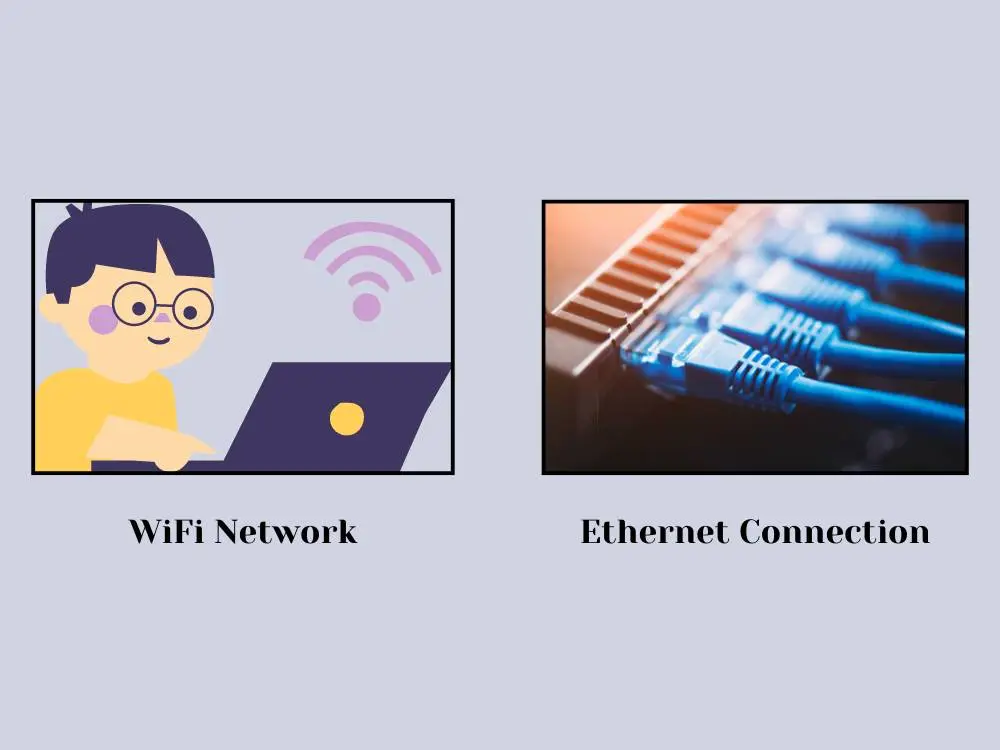
Network transfer is also an effective method that utilizes local network connections such as Wi-Fi or Ethernet. This can facilitate file transfers between PCs within the same network. This method also supports secure file transfer protocols and is ideal for transferring large volumes of data efficiently.
Setting Up Network Transfer
1. Wi-Fi Network: You have to connect both PCs to the same Wi-Fi network. It ensures stable and secure file transfers over wireless connections.
2. Ethernet Connection: Use Ethernet cables to establish direct connections between PCs. This provides you with high-speed and reliable data transfer capabilities.
Steps for Network Transfer
- Network Configuration: Configure network settings to enable file sharing and ensure data security.
- File Sharing: Access files on the source PC, share them over the network with appropriate permissions, and access them on the destination PC using network protocols.
Pros and Cons of Using Network Transfer
Pros:
- High Transfer Speeds: This particular method is highly efficient for quickly transferring files.
- Scalability: This method is also suitable for transferring large volumes of data between multiple PCs connected to the same network.
- Remote Access: Enables remote file access and sharing within the network. This will enhance collaboration.
Cons:
- Setup Complexity: Configuring network settings and permissions can be difficult and requires technical knowledge.
- Network Security Concerns: If there are any vulnerabilities in network security, there may be chances for transferred files to unauthorized access.
- Dependent on Network Stability: Transfer speeds and reliability depend upon the stability and bandwidth of the network connection.
Method 4: Internet-Based Transfer Services

Internet-based transfer services can be a good method that offers scalable solutions for transferring files between PCs. They also provide remote access to files which is important for collaboration across teams.
Popular Internet-Based Transfer Services
- WeTransfer: This company allows sending large files up to 2GB for free with a simple drag-and-drop interface. Plus, you can scale up to Pro and Premium packages for large file transfer requirements.
- Google Drive: Google Drive offers sufficient storage space and you can integrate it with various Google Workspace tools to enhance productivity.
- Dropbox: This company is particularly known for its simplicity and ease of use. This makes it ideal for quick file transfers and sharing.
Steps for Using Internet-Based Transfer Services
- Uploading Files: Upload files to the transfer service from the source PC using the service's desktop app or web interface.
- Sharing Files: Generate sharing links or provide access to specific users for collaborative work.
- Downloading Files: Access the transfer service from the destination PC, and download the files for local use.
Pros and Cons of Using Internet-Based Transfer Services
Pros:
- Accessibility: You can access and transfer files from any location if you have a good internet connection.
- Ease of Use: It is very easy to upload, share, and download files using these services because of their user-friendly interfaces.
- Large File Transfers: You can transfer large files that might be difficult for email attachments or other traditional methods.
Cons:
- Dependence on Internet Connectivity: To transfer files, users must have a reliable and high-speed Internet connection. If there is no or poor internet connections then the users might find difficulties.
- Storage Limits: Free versions of these services come with storage limits where you need to go with paid subscriptions for larger storage needs.
- Privacy Concerns: If you store and transfer sensitive information over the internet, it can raise privacy concerns.
Leveraging Digital Tools for Enhanced Efficiency

In addition to traditional file transfer methods, leveraging digital tools can significantly optimize file transfer processes and enhance business operations. If you’re working within an Apple ecosystem, exploring the best Mac tool for Mac device management can further streamline your workflow and file handling efficiency. Further, Smart Tools AI offers some key tools like:
1. PDF Compressor
A PDF compressor is an efficient tool to reduce large PDF file sizes. In workplaces, there can be many PDF documents you use and when transferring files between PCs, it is a good practice to compress them. This will help optimize storage space and expedite file transfers.
Pros:
- Reduce File Size: A PDF compressor helps reduce large file sizes by compressing them.
- Improve Accessibility: When PDFs are compressed, they are easier to share via email or cloud storage platforms.
Cons:
- Potential Loss of Quality: When you compress PDF files, it may lead to reduced document quality, especially for graphics-heavy files.
- Compatibility Issues: If PDF files are compressed, they may have compatibility issues with different PDF viewers or software.
Use Our PDF Compressor: https://smarttoolsai.com/pdf-compressor
2. PDF to ZIP Converter
This particular tool can help easily convert many PDF files into compressed ZIP archives. This is important to simplify file organization and reduce file size for efficient storage and transfer.
Pros:
- File Organization: Using a PDF-to-ZIP converter helps you convert multiple PDF files into a single compressed ZIP archive. This can simplify file organization and management.
- Reduces Storage Space: ZIP compression can reduce file size and thereby optimize storage capacity on PCs and external devices.
- Ease of Transfer: Compressed ZIP files are way easier to transfer over networks or via external storage devices than normal files.
Cons:
- Loss of Metadata: There is a probability of metadata loss where some tools can strip metadata from PDF files during compression.
- Compression Quality: High levels of compression may lead to low levels of file quality.
- Compatibility Issues: ZIP files may require some specific software for extraction. This can be an issue in accessing the files.
Use Our PDF to ZIP Converter: https://smarttoolsai.com/pdf-to-zip
3. Image Compressor
Image compressor tools help optimize image files by reducing their size without compromising visual quality. This is useful for faster uploads and downloads for graphics-intensive projects.
Pros:
- Quick Transfers: When you compress images, it will enable quicker uploads and downloads when transferring images between PCs.
- Optimize Storage: Compressed images are smaller in file sizes which need low disk space.
- Improve Website Performance: When images are compressed, they can enhance website loading speeds. This is crucial for good user experience and SEO performance.
Cons:
- Loss of Detail: High compression of images may result in visible loss of detail and clarity.
- Color Distortion: Sometimes image compression can alter colors and gradients in images which may affect visual accuracy.
Use Our Image Compressor: https://smarttoolsai.com/image-compressor
Best Practices for Business File Transfers
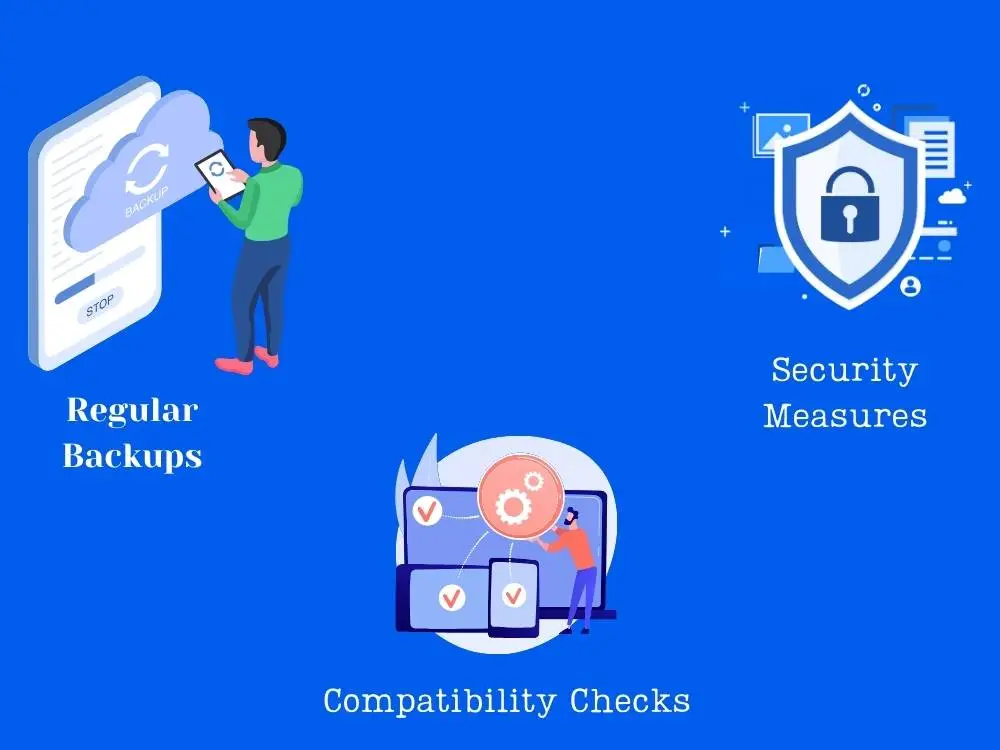
Business organizations should follow some of the best practices to ensure smooth and secure file transfers. Here are some best practices:
- Regular Backups: It is vital to perform regular backups of critical files. This may help prevent potential data loss during file transfers.
- Security Measures: This is another important aspect when transferring files. Implementing robust encryption and utilizing antivirus software are some security measures to protect sensitive information.
- Compatibility Checks: Some file transfer methods or tools may have compatibility issues. Thus, it is vital to check file formats and system compatibility to avoid any transfer errors.
Conclusion
In day-to-day business operations, employees are required to transfer several files from one PC to another. Therefore, they need efficient file transfer methods and digital tools to safely and quickly transfer files.
Several methods are used such as external storage devices, direct cable connections, network transfer, and internet-based transfer services. Additionally, some tools are efficient to optimize the file transfer process such as using PDF compressors, PDF to ZIP converters, or Image Compressors.
By implementing secure transfer methods and leveraging innovative tools, organizations can streamline their operations, enhance collaboration, and maintain their files efficiently.
.webp)