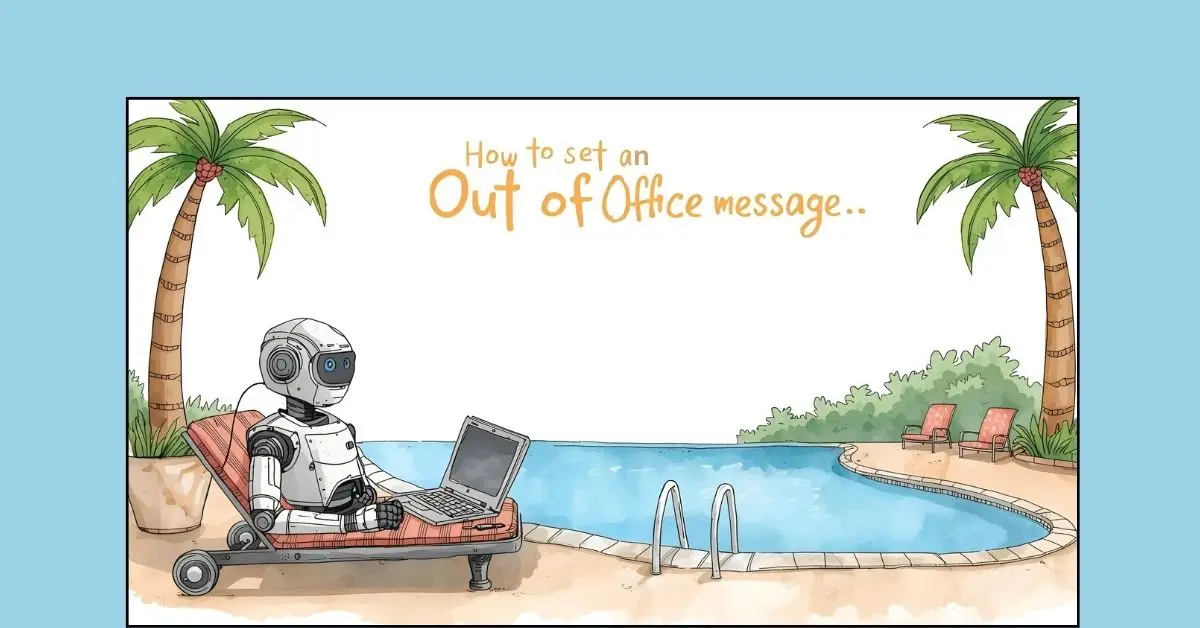
How to Set an Out of Office Message in Gmail, Outlook, Teams, and More
Ever found yourself rushing to set up an out-of-office (OOO) message just before getting out of work? You may know that panicked feeling when you realize everyone will be emailing you while you're supposed to be relaxing on the beach. This out-of-office message is an automatic reply that lets people know that you're away and when you'll be back.
In this article, we’ll show you exactly how to set up a professional OOO message across Gmail, Outlook, Teams, Apple Mail, and others. Ready to find out? Let's get into it.
How to Set an Out of Office Message in Gmail
It is a simple process in Gmail. All you have to do is follow the steps given below and set it up correctly.
On Desktop:
- Open Gmail and select the Settings icon (gear) in the upper right corner.
- Click "See all settings"
- Scroll to the bottom and turn on Out-of-Office AutoReply.
- Set your start and end dates.
- Enter your subject line and message. Refer to these templates for email examples.
- You can check "Only send a response to people in my Contacts" or leave it unchecked.
- Click "Save Changes"
On Mobile:
- Open the Gmail app
- Tap on the three-lined menu
- Go to "Settings"
- Select your account
- Toggle on "Out of Office AutoReply"
- Fill out the dates, subject, and message
In Gmail, you can configure two different sets of messages. Those for people within your organization and those for external contacts. This way, you can be more casual with coworkers and more professional with clients.
How to Set an Out of Office Message in Outlook
- First, you have to go to the View tab and click "View settings in new Outlook."
- Select "Accounts" then click "Automatic Replies"
- Turn on the automatic replies toggle.
- After that, select "Send replies only during a time period" and set your preferred start and end dates.
- Type in the message you wish to send under "Send automatic replies inside your organization."
- If you prefer sending different messages to people outside your organization, click "Send replies outside your organization" and type your message there.
- Click the "Save" button once you are done.
Helpful tip: If you are sending replies to people outside your organization, Outlook advises that you select the "Send replies only to contacts" option. That way, you won't be sending replies to spam emails or newsletters while on vacation.
How to Set an Out of Office Message in Apple Mail
Auto-reply capabilities aren't present in Apple Mail. However, if you use iCloud Mail, you can set it up through the web:
- Visit icloud.com/mail to log in with your Apple ID.
- Click the settings gear at the top of your mailbox list.
- Pick Auto-reply from the list.
- Check the box "Automatically reply to messages when they are received."
- Enter your out-of-office message.
- Fill in the date range for it to shut down automatically.
- That's it. You're all set.
What makes iCloud's system great is that if someone emails you more than once while you're away, they'll get only one auto-reply back per day, so they won't be spammed with responses. However, if you're using Gmail, Yahoo, or any other service through Apple Mail, you should activate the out-of-office message on those particular services' websites.
How to Set an Out of Office Message in Other Popular Email Clients
Set an OOO message in Yahoo Mail
- Go to Yahoo Mail and click the Settings gear icon.
- Select "More Settings"
- Click "Vacation Response" from the left menu.
- Turn on "Enable vacation response"
- Set your start and end dates.
- Write your subject and message.
- Click "Save"
Set an OOO message in Zoho Mail
- Open your Zoho Mail and click the Settings gear icon.
- Go to "Mail Settings"
- Select "Vacation Responder" from the left panel.
- Enable the vacation responder.
- Set the date range and write your message.
- Choose whether you want to send replies to everyone or just contacts.
- Click "Save"
Exchange Server / IT-managed systems
Setting up your out-of-office may be a bit different if you're utilizing a company email system. These are mostly managed by your IT administrator. You may therefore need to ask them for assistance. The option is normally found in your Outlook client under "File" then "Automatic Replies." However, each business has a unique setup. If you're unsure, consult your IT staff, who are fully aware of how your system operates.
Troubleshooting Out of Office Messages
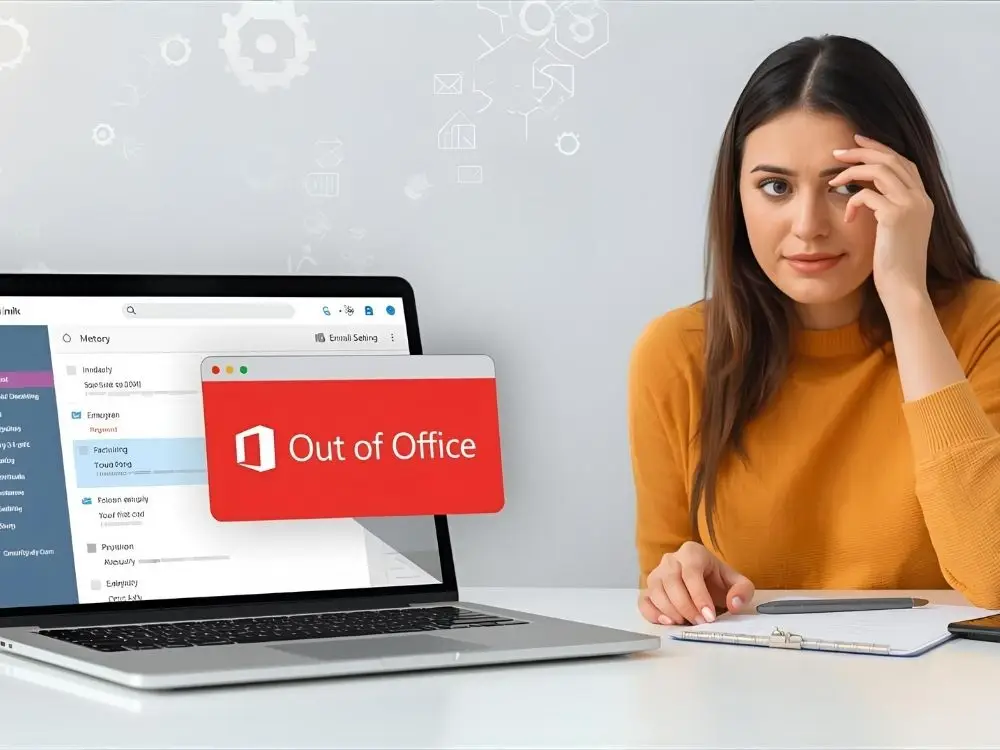
Your auto-reply isn't working? Check if the start date and end date of the auto reply are correct or if they have expired. Also, check if you have actually enabled the setting and saved. In some cases, other mailbox rules might prevent this from occurring. Therefore, it would be wise to check for conflicting filters.
If your email platform doesn't support an auto-reply, don't worry. You can set up email rules or filters that must be based on replying to incoming messages automatically. You just establish a rule that triggers when you get an email and then automatically sends back your OOO message. It's not as elegant as AutoReply, but it works perfectly when you need it to.
Expert Insights: What Do Top Professionals Say About OOO Message
Studies show 68% of professionals feel less stressed when they set proper out-of-office messages. HR expert Sarah Johnson recommends being specific. "I'm away until Monday, March 15th" works better than "I'm out for a few days."
Communication consultant Mark Chen suggests that including an alternative contact is a better option. "For urgent matters, reach out to my colleague at jane@company[dot]com." This would be helpful for urgent matters where your audience can reach out to the relevant person when you're away.
Research shows clear evidence that setting up proper OOO messages helps reduce follow-up emails by 43%.
Wrapping Up
It's important to set up an out-of-office message before you leave work. You now know how to configure expert automatic replies in all of the main email systems. The setup takes only five minutes, and you won't have to worry about your emails piling up unanswered any longer.
FAQs
Q1: Can I have different OOO messages for different people?
Platforms like Gmail and Outlook allow you to make separate messages for internal colleagues versus external contacts. This way, you can be casual with internal staff and professional with clients.
Q2: What if I forget to switch my OOO message off?
No problem, it happens to everybody. Simply go to your settings and switch it off. Most people will understand if they get an auto-reply after you are back.
Q3: Should I include my phone number in my OOO message?
Only if you truly want to be called while away. Otherwise, just mention another contact person for urgent matters.
Explore Related Posts
https://smarttoolsai.com/post/calling-out-of-work-documentation
.webp)